Instructions
Importing a database .dump file
-
Install the Neo4j Desktop application. These instructions were written for version 1.5.7.
-
Download one of our .dump files
-
Open Neo4j Desktop and click the blue “Add” button and select “File”.

-
Select the .dump file and click open.
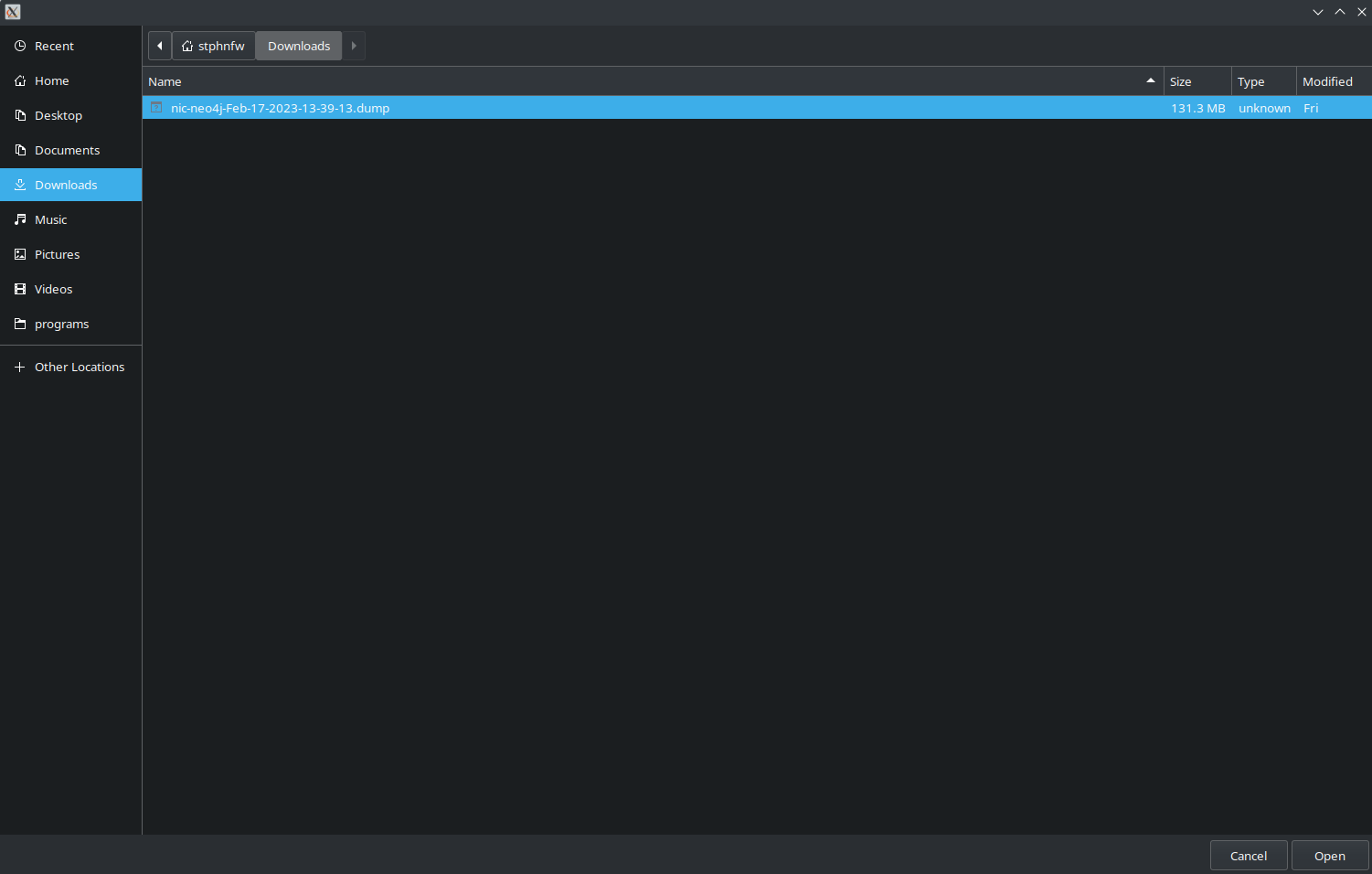
-
The filename should now appear in the “File” section towards the bottom of the client.
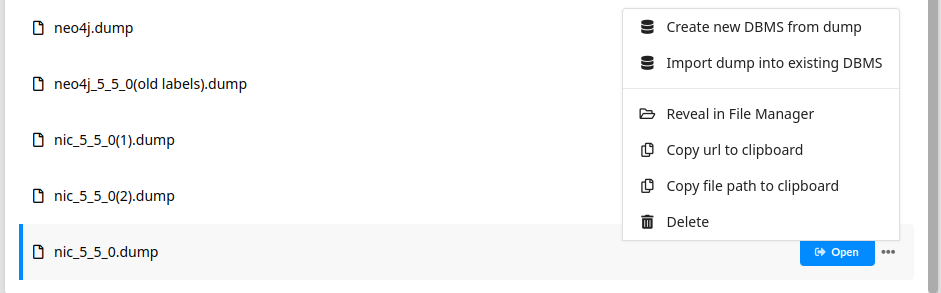
-
Hover over the uploaded dump file so that three dots appear to the right of the file. Select “Create new DBMS from dump”.

-
Enter a database name and password that is at least 8 characters long, e.g., “nic” and “password”, respectively.
-
Select the version number 5.5.0 (unless otherwise specified with the .dump file).
-
Select “Create”. Database creation make time several minutes.
-
Install the APOC plugin by selecting the DBMS, then in the top of the right panel select “Plugins”, and finally open “APOC” and select the blue “Install” button.
-
Open an interactive graph query window by clicking “Open” when hovering over the database name.
Please see example queries for each databases. “Getting Started with Cypher” by Neo4j provides a tutorial for writing queries.